| Enabled For | Public Review | General availability |
|---|---|---|
| Users, automatically | Sep 30, 2022 | Mar 2023 |
Business Central now lets you search across all data that’s relevant for your role, and not just business transactions.
The most relevant results show first, which saves valuable time and gives users the opportunity to focus on higher-value tasks.
Many of my Colleague Spends their most of Valuable time for searching the information, To get rid of this Business Central introduced this new Functionality.
This Functionality will use to make demos to Prospects also.
You can start a search from Search Bos (Tell Me) or by using the Ctrl+Alt+F shortcut key combination anywhere in Business Central.
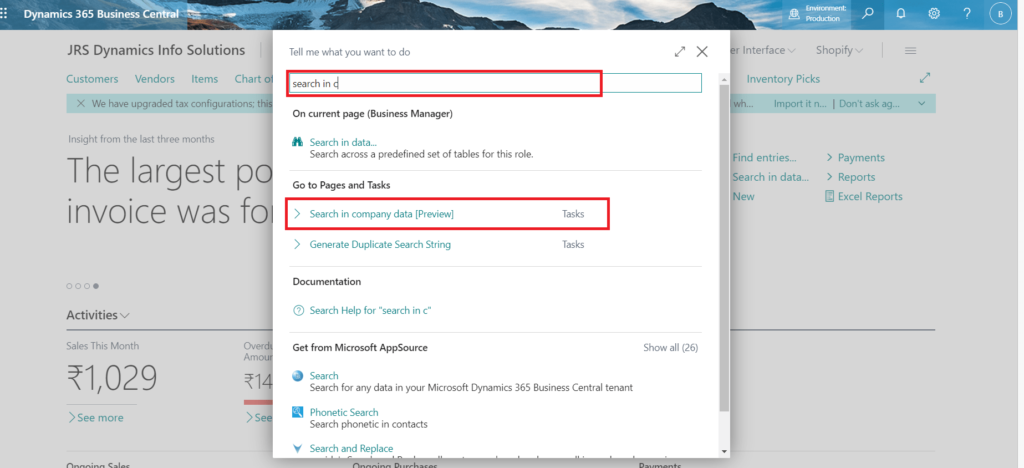
To search for data, just enter one or more keywords.
The search results include the top results in the tables you have access to –
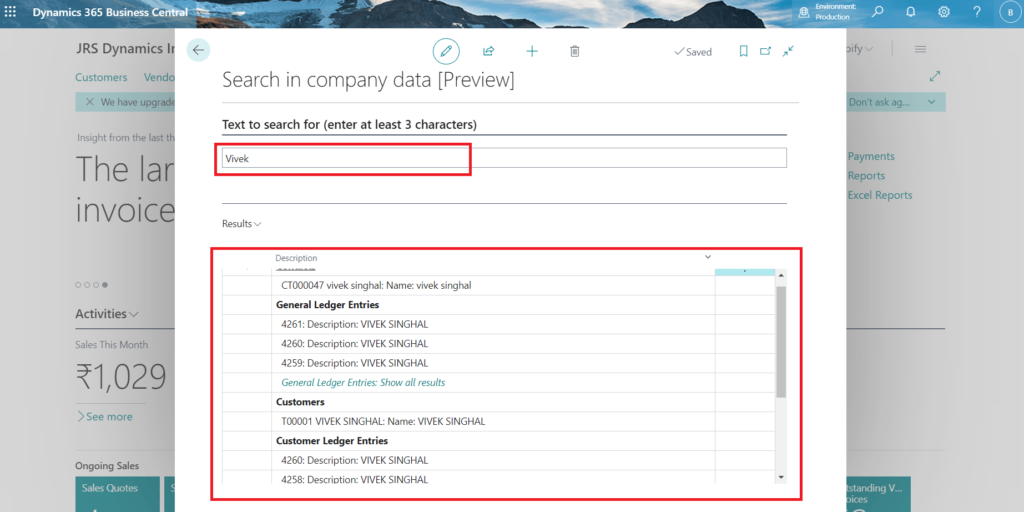
As an Example, I search a name “Vivek” Now, By default, search is scoped to data that’s available in the user’s Role Centre and the tables they can access.
However, you can customize the search scope by selecting Show tables to search on the Search in company data page. Limiting the scope can make search results show even faster.
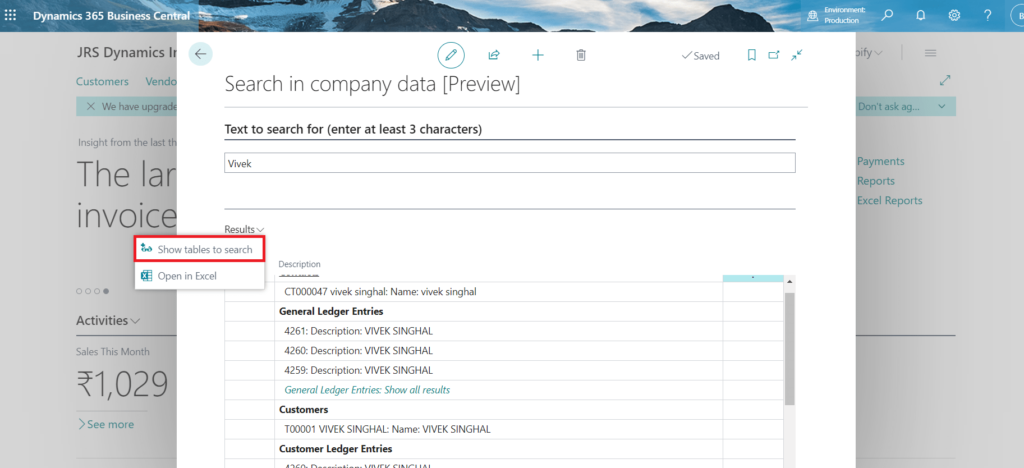
The Show tables to search action opens the Search Setup (Table) List page, where you can pick the tables to search in. By default, only tables relevant for specific roles are selected, but you can browse other tables by using the Show all tables and Filter to selected tables actions.
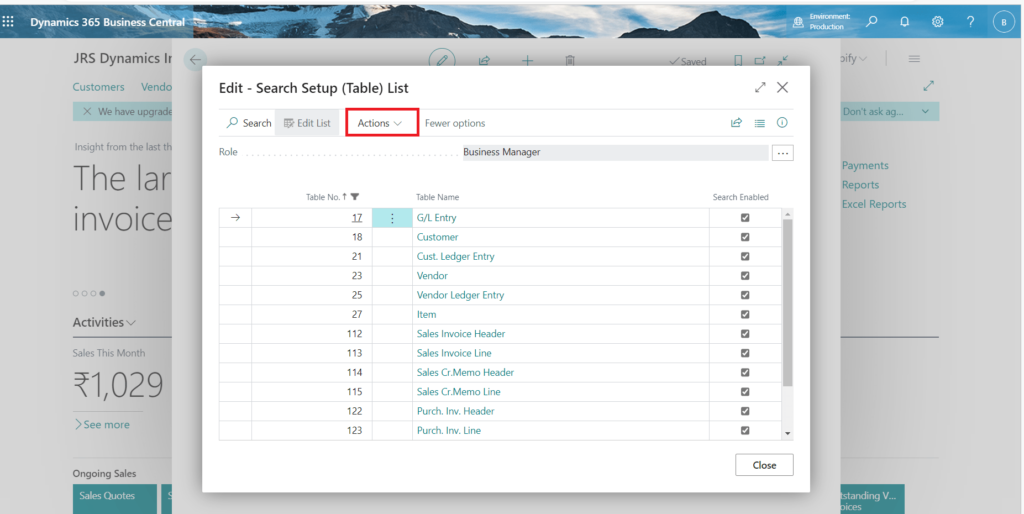
When you choose a table, the Search Setup (Field) List page opens. You can tailor the search to include fields in the selected table by turning on the Enable search toggle.
By default, only indexed code and text type fields, and fields that are used to identify the search result record, are enabled.
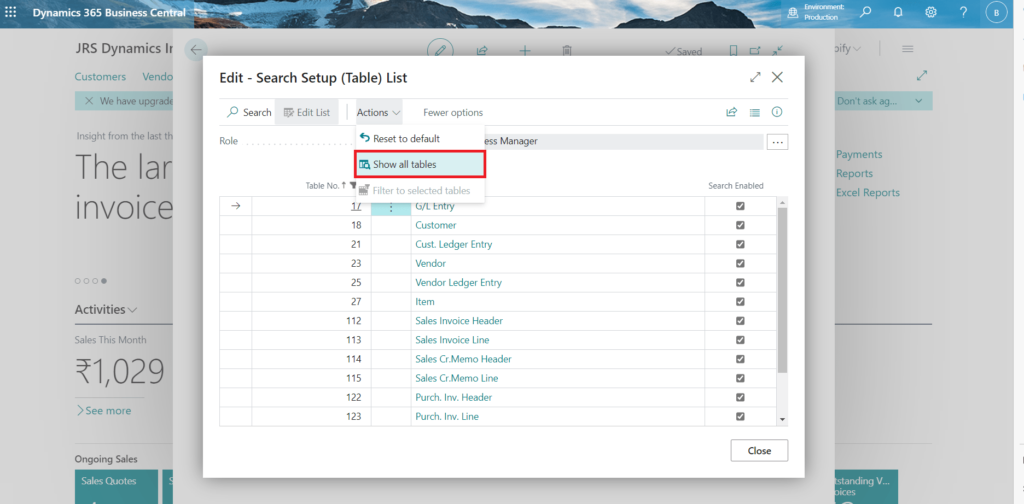
Because the number of tables fields that the search includes can impact performance, you can restore the default settings by choosing the Reset to default action on the Search Setup (Table) List and Search Setup (Page) List pages.
I really like it whenever people get together and share views.
Great site, continue the good work!
My web-site สล็อตยืนยัน otp รับเครดิตฟรี 100